We’re heading into the weekend with a simple to use, but powerful time-saving technique — applying the Develop module preset of your choice automatically when you import your images, so when they appear in Lightroom; they already have the preset applied. Here how to set it up (it’s easy).
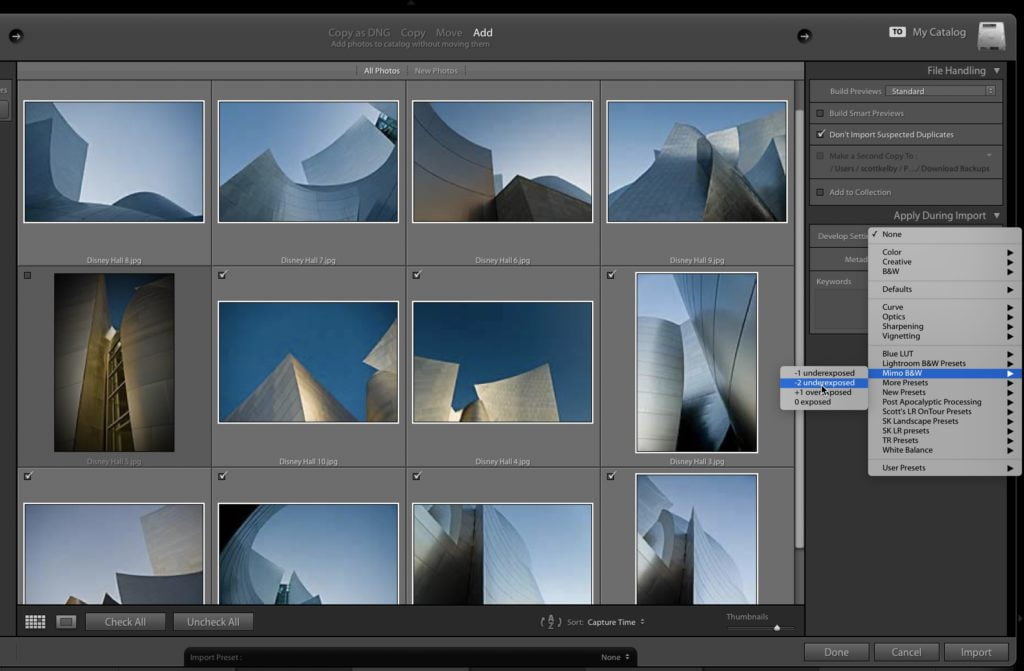
STEP ONE: In the Import window of Lightroom Classic, on the right side of the Import Window you’ll see a panel named “Apply During Import.” At the top where it says, “Develop Settings” click and hold on the pop-up menu directly to the right of that and it brings up a menu with all your installed Develop Module presets. Just choose the want to apply on import from the list (as shown above). That’s all there is to it.
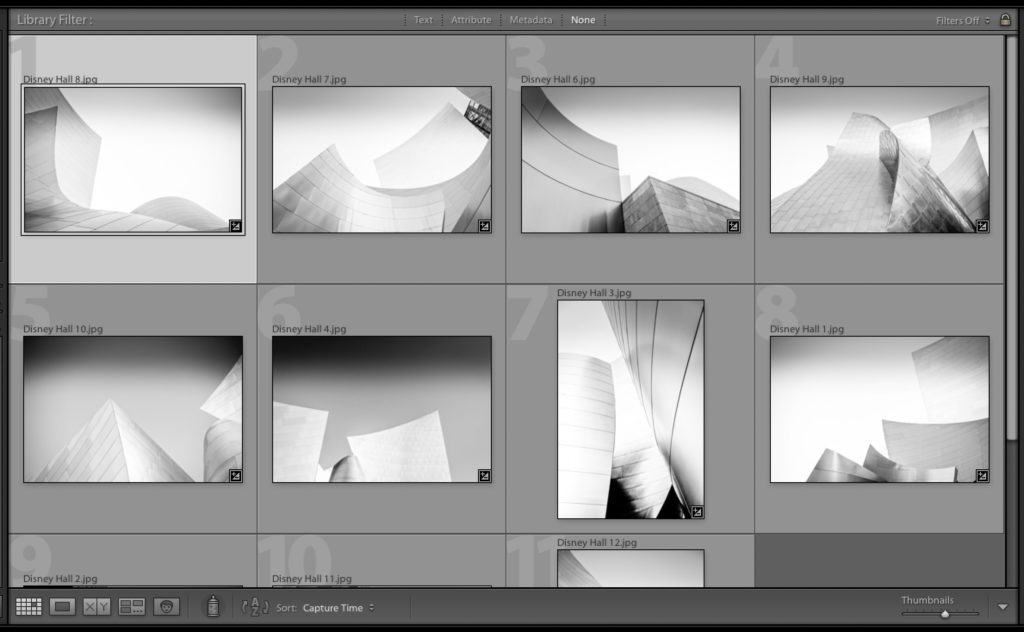
STEP TWO: This really isn’t a step — it’s more like a result. When your images appear in the Library module, your images will already have that preset applied, as seen above where the preset converted the images to black and white and applied a number of other edits as well.
There ya have it. Short and sweet, and a big timesaver.
If you like Spiral Staircases like I do (which is a lot)…
Then check out the Adobe Spark page I just posted with my favorite spiral staircase photos from around the world, with the story behind them, some behind-the-scenes photo, camera settings, and more. Hope you get a sec to check them out (here’s the link).
Here’s wishing you a fantastic weekend; a safe and happy one, and I hope to see you back here next week. 
-Scott
The post How to Apply a Develop Preset Automatically When You Import Your Images appeared first on Lightroom Killer Tips.
![[DEV]Schenectady Photographic Society](https://dev.spsphoto.org/wp-content/uploads/2020/03/newsitelogo5-e1584673483198.png)