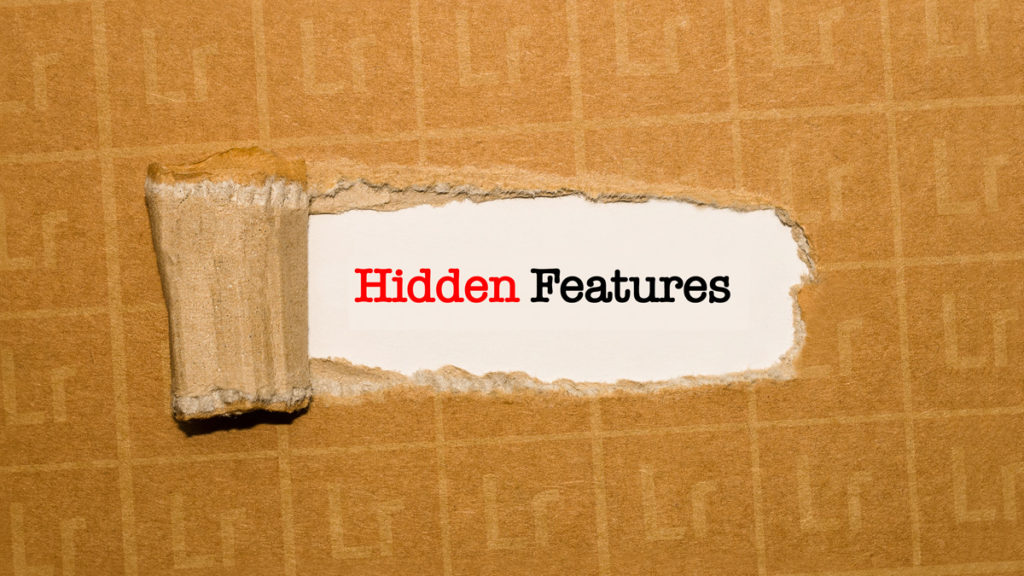
Here’s one from the vault which was inspired by a question on my Facebook page on Tuesday about how to reset the Crop tool to its original starting place without exiting the tool itself (it’s #10 below). Anyway, lots of helpful stuff here to take us into the weekend, and it’s on all of those hidden reset buttons and shortcuts.
Besides the obvious “Reset” button at the bottom of the Right Side panels in Lightroom, there are a number of ways to reset part of your editing, or even all of your edits, and here are ten of my favorites:
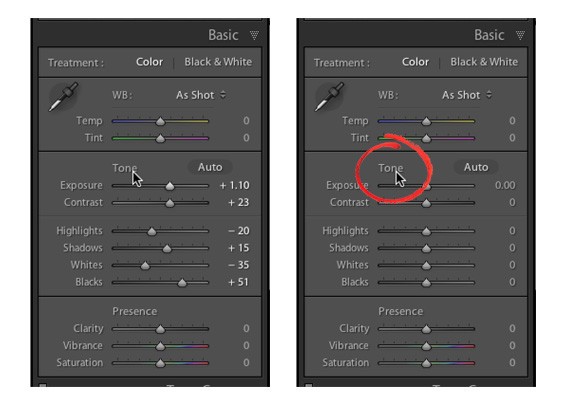
#1: To reset just the sliders in the middle section of the Basic Panel, double-click directly on the word “Tone” (as seen above right), and all the sliders in just that section reset to zero.
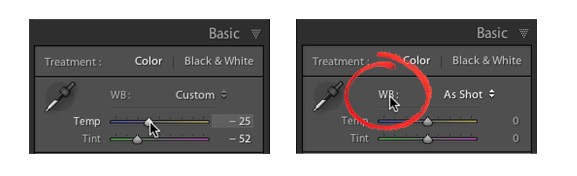
#2: To reset both White Balance sliders to zero, double-click directly on “WB” (as seen above right).
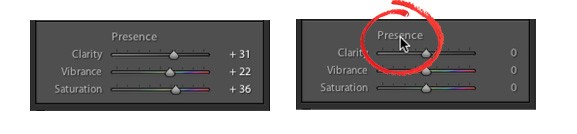
#3: To reset just the sliders in the bottom section of the Basic Panel, double-click directly on the word “Presence” (as seen above right), and all the sliders in just that section reset to zero.
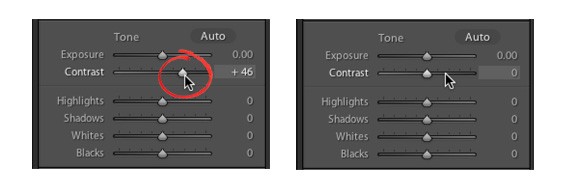
#4: To reset any individual slider to zero, just double-click directly on the nub of the slider itself (as seen above left) and it resets (as seen above right).
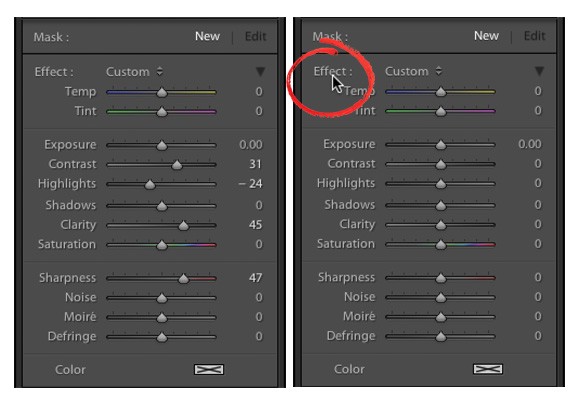
#5: When using the Adjustment Brush, to reset all the sliders back to zero (I usually do this each time I hit the “New” button to start painting somewhere else), double-click directly on the word “Effects” as seen above right.
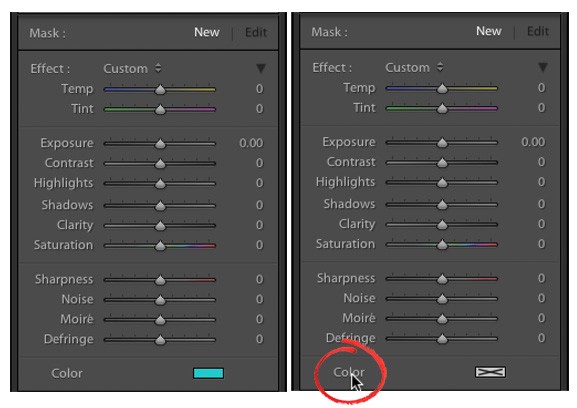
#6: To reset the Tint color applied to the Adjustment Brush, double-click directly on the word “Color” and it resets the chosen color to “None.”
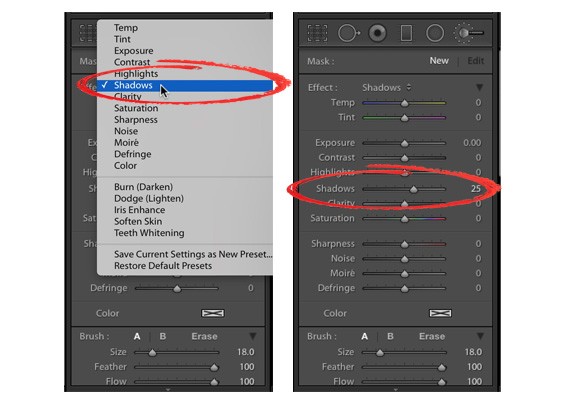
#7: If you choose an effect from the Effect pop-up menu (seen above left), it zeroes out all the other sliders and increases just the amount of the slider you’ve chosen (as seen above right).
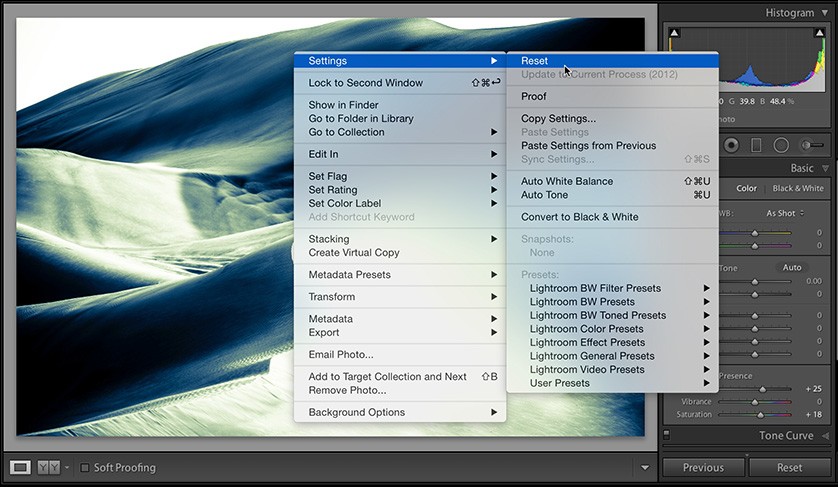
#8: A shortcut to resetting all the settings for your images, it to right-click within the image and choose Reset from the pop-up menu (in reality this takes two clicks: one to right-click, another to choose Reset, rather than just clicking once on the Reset Button at the bottom of the Right Side panels, but this one is handy to know if you work with the Right Side panels hidden).
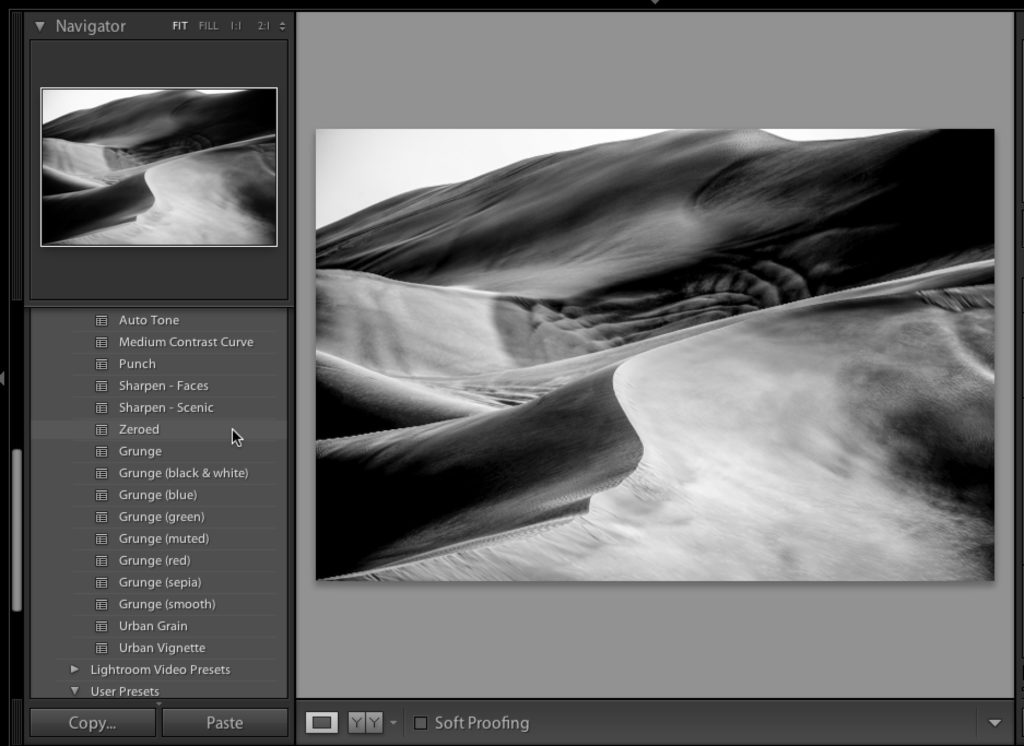
#9: Another way to reset all your sliders to zero is to click on the Preset (under General Presets) called Zeroed.

#10: To reset a Crop to the uncropped image press Option-Shift-Command-R (Win: Alt-Shift-Ctrl-R) and it returns you to the original cropped version. Also, while you have the Crop tool; pressing Command-Option-R (Win: Ctrl-Alt-R) will reset the Crop.
OK, that’s a few of my favorites. Stay healthy and wash the heck out of those hands, and here’s wishing you a happy, safe, stay-at-home weekend. 
-Scott
The post My 10 Favorite Hidden “Reset” Buttons in Lightroom appeared first on Lightroom Killer Tips.
![[DEV]Schenectady Photographic Society](https://dev.spsphoto.org/wp-content/uploads/2020/03/newsitelogo5-e1584673483198.png)