Generate Image in Photoshop
Generate Image is like having the online FileFly ai inside Photoshop. It’s a better text to image generator than Generative Fill. Right now, its using Firefly Model #3.
Currently this feature is only in Photoshop beta.
First open a document, or create a new one. Generate Image won’t show if there is no document open.
Either Generate image from the Task Bar or at the bottom of the toolbar
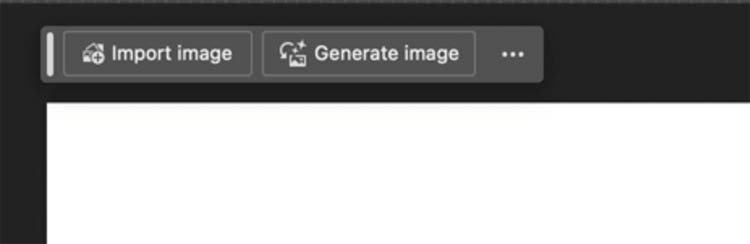
Enter a text prompt. Choose photo and click generate.

Here is the result

In the Taskbar, there are 2 buttons. One to use a reference image, another to apply styles, lets look at both.

When you click on style, you have the same options available that you saw in the main window.
Change it to art
click the x to close the window, click Generate (as shown on the video at the top of the page).

Now we get a cool piece of art generated,

Click reference image

You can use the ones included ion the gallery, or use your own,.
Lets try this one from the gallery.

Notice, it took the colors and style, but not the content of the reference image.

Click replace image

Let’s try our own image. Navigate to this one of the bird that I have on my desktop.

Now we get the cat, but with the style from the bird image

Let’s try a different reference image. This time a cat

Notice the cat that’s generated looks like the same cat. Interesting, the reference image, influences the prompt, but the prompt takes priority.

Lets remove the pose from the text prompt. Delete “curled upon” from the text.

Now it takes the pose from the reference image.

We can change the style to art and choose something from the effects options.

here is our result.

Lets try one of my pencil sketches as the reference

Now we get a pencil sketch.

Lets use one of my pencil and ink sketches as the reference.

Now we get the cat, but in the style of pencil and ink.

Let’s clear the reference and choose a movement. Steampunk

See the cool round gages oin the background.

TYry comic book

and we get a comic book style cat.

As you can see, we can get a wide variety of different styles by using the effects and reference images to support our text prompts.
I encourage you to experiment, and have fun!
Great to see you here, at the CAFE
Colin
PS Don’t forget to follow us on Social Media for more tips..
(I’ve been posting some fun Instagram and Facebook Stories lately)
You can get my free Layer Blending modes ebook along with dozens of exclusive Photoshop Goodies here 
The post Generate Image ai in Photoshop appeared first on PhotoshopCAFE.
![[DEV]Schenectady Photographic Society](https://dev.spsphoto.org/wp-content/uploads/2020/03/newsitelogo5-e1584673483198.png)