Let’s start this week off with some quick tips for getting more Lightroom on your screen (that’ll make more sense in a moment):
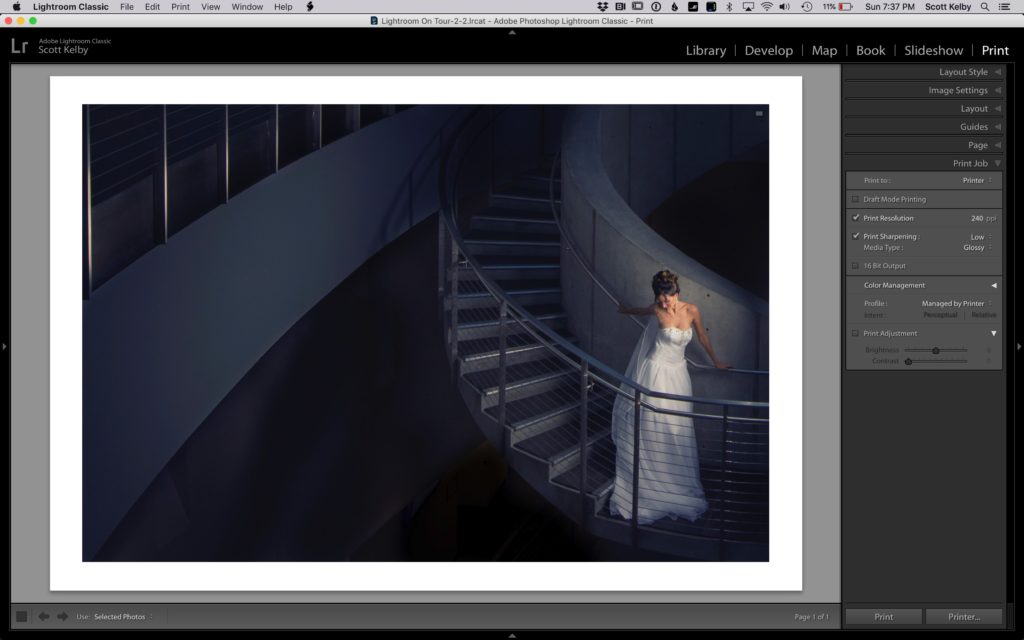
Above: here’s our standing view in Lightroom Classic with the left panel hidden. Now, let’s look at different ways to maximize our working space.
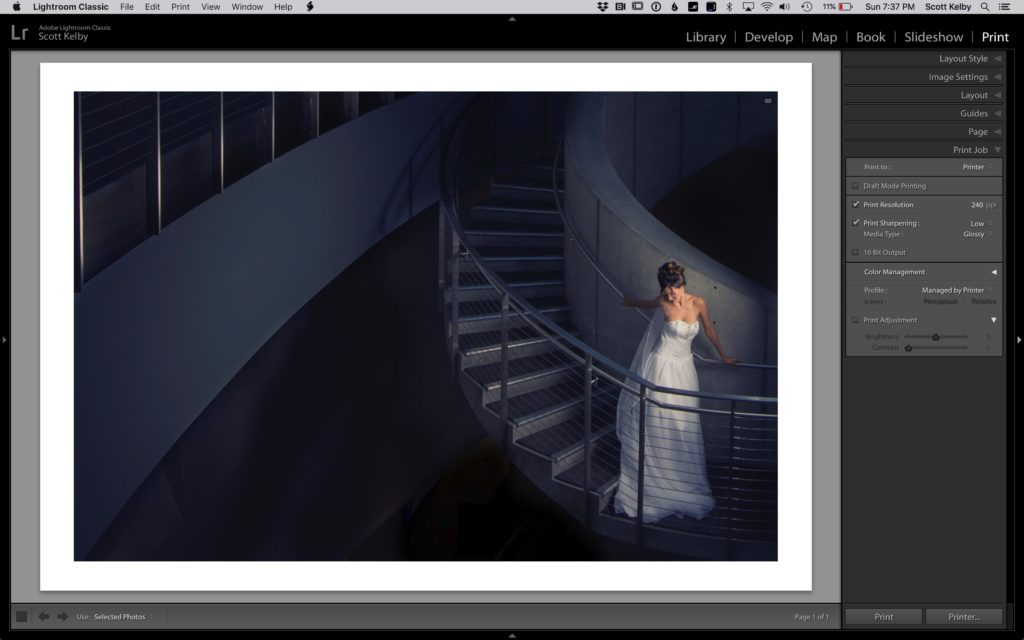
- Press Shift-F, and you’ll notice that Lightroom’s title bar across the top is now hidden, automatically expanding Lightroom’s interface upward to fill in that area.
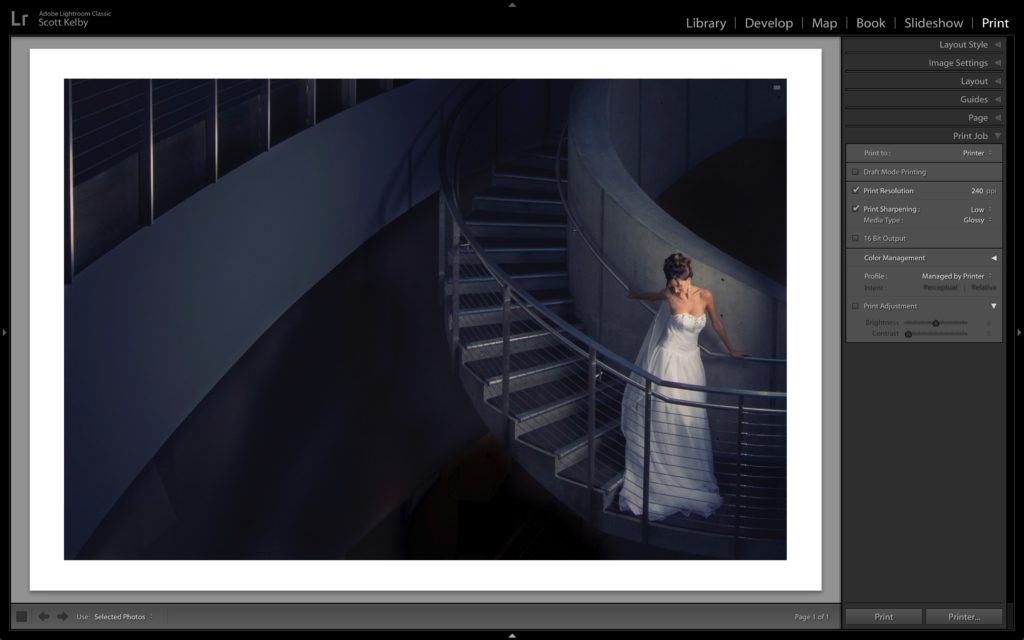
2. Press Shift-F again, and now Lightroom’s menu bar up top is hidden as well, giving you maximum real estate. Press Shift-F one more time to return to the regular view. You’re toggling through the three different modes with this shortcut. Here’s a couple more….
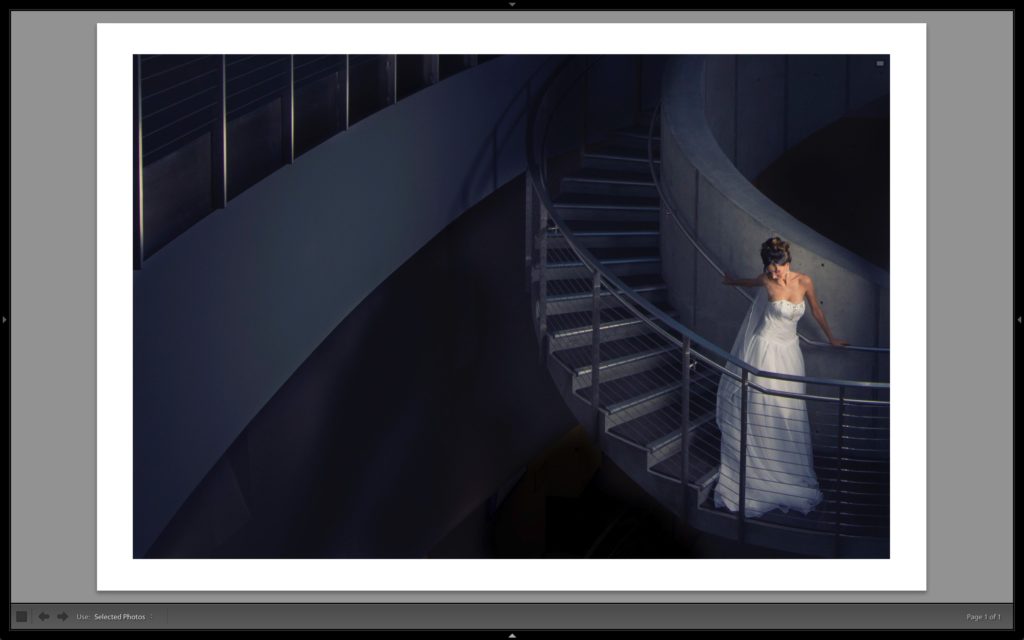
3. You can press Shift-Tab to hide all of Lightroom’s panels, so now your distractions are really limited — it’s just your image and the toolbar across the bottom (Bonus tip: if you press the letter “t” even that gray bar across the bottom will tuck itself out-of-site).

4. If you press the letter ‘F,” it hides everything and takes your image full screen (as shown here).
That’s it — four quick tips to kick off what could be an incredible week! 
I’m Speaking at FotoClave This Sunday Night

I’m speaking at the FotoClave photography conference on Feb 17-19, 2024, in San Ramon, California. I have a keynote presentation and a regular track session on travel photography techniques, and I have a lot to share, so I hope you can check out the conference. There are loads of great instructors, including the incredible Frans Lanting. I hope you can make it. Here’s the link with more details.
Here’s wishing you a fantastic week!
-Scott
P.S. Don’t forget to stop back tomorrow for “Lightroom Tip Tuesday!” (short one to two-minute video quick tips).
The post Four Quick Tips for Maximizing Your Lightroom Screen Space appeared first on Lightroom Killer Tips.
![[DEV]Schenectady Photographic Society](https://dev.spsphoto.org/wp-content/uploads/2020/03/newsitelogo5-e1584673483198.png)