This is a quickie, but it’s a good one. Here goes:
You probably already know that when you’re using the Spot Removal Tool (called the ‘Healing Brush’ in Lightroom ‘cloud’), you should make your brush size a little larger than the think you want to remove. You probably also know you can resize the brush by using the left and rick bracket keys on your keyboard (they’re to the immediate right of the letter “P). OK, here’s one you may not know, and it’s really handy.
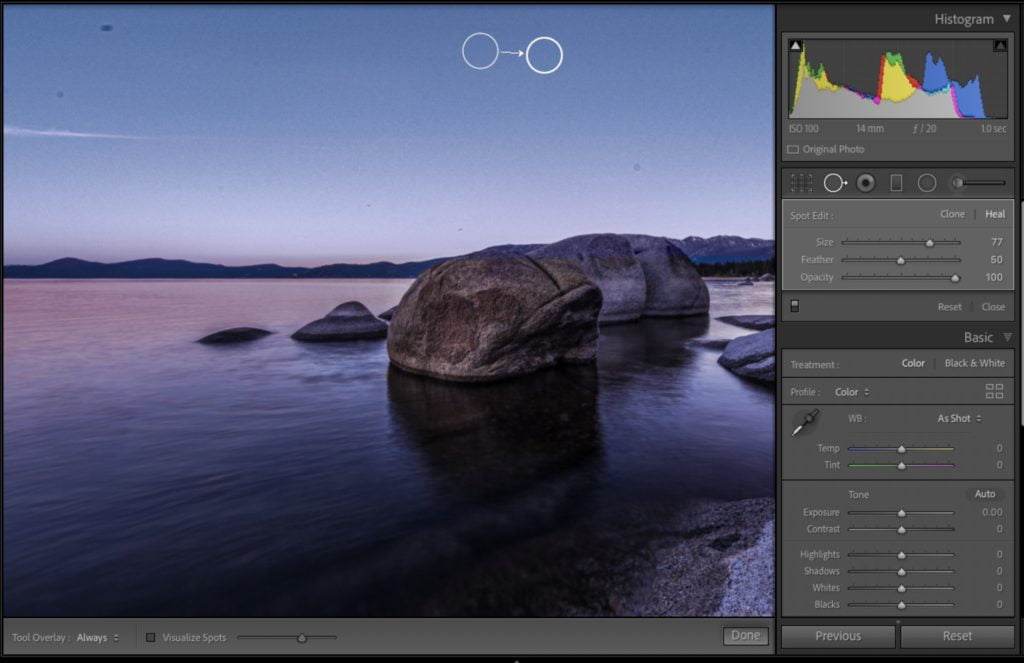
If you hold Option-Command (PC: Alt-Ctrl), you can click and drag out the brush size to exactly the size you need it (no slider, or bracket keys, or dragging the edges of the circle after you’ve drawn it). Give it a try and see what you think (works in both “Classic and cloud.”
Told ya it was a quickie! 
-Scott
P.S. Don’t forget — at the end of this month it’s the iPhone Photography Conference. Two full days, two training tracks, and lots to learn from some incredible instructors. Here’s the link for tickets and more info.
The post Awesome Little Tip For Using Lightroom’s Spot Removal Tool appeared first on Lightroom Killer Tips.
![[DEV]Schenectady Photographic Society](https://dev.spsphoto.org/wp-content/uploads/2020/03/newsitelogo5-e1584673483198.png)