After you cut out or mask an image in Photoshop, it’s common to have black or white fringes or just jaggy around the edges. Here I’ll show you 3 ways to get rid of them. Make sure to watch the video if you can because it has a lot more tips and detail than these written instruction.



When you make the cutout, you should do it with a layer mask, don’t erase the background. (How to cut out an image in Photoshop)
Click on the layer mask.
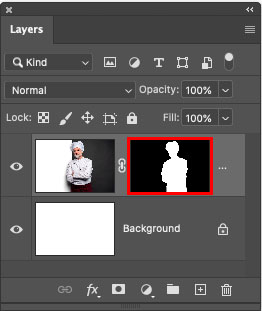
Method 1 (Use levels to clean a mask edge in Photoshop)
Step 1
Click on the layer mask.
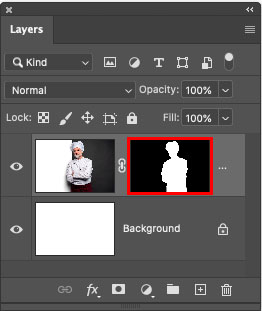
Step 2
Press Ctrl/Cmd+ for Levels
Take the black slider on the left and move it towards the right until the edge is nice and clean.
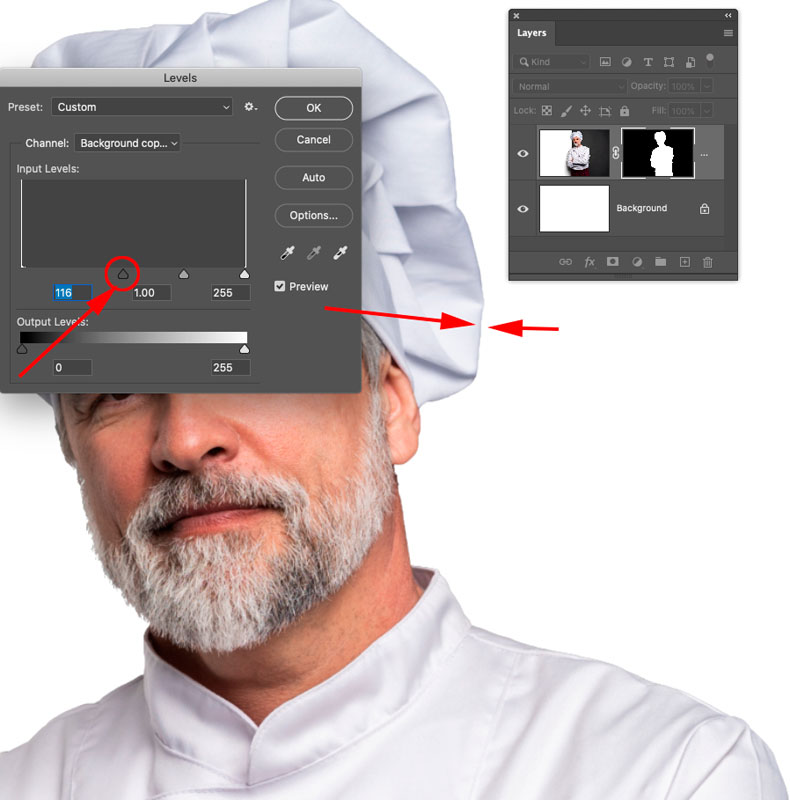
Method 2 (Minimum filter)
Step 1
Click on the layer mask.
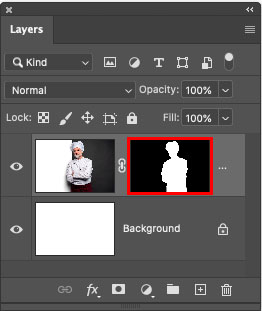
Step 2
Filter>Other>Minimum
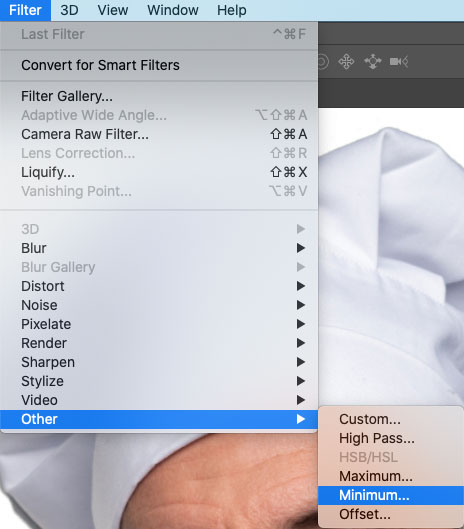
Step 3.
Increase the radius until the edge is clean.
See the video for more details on this including when to use Maximum and what square vs rounded does.
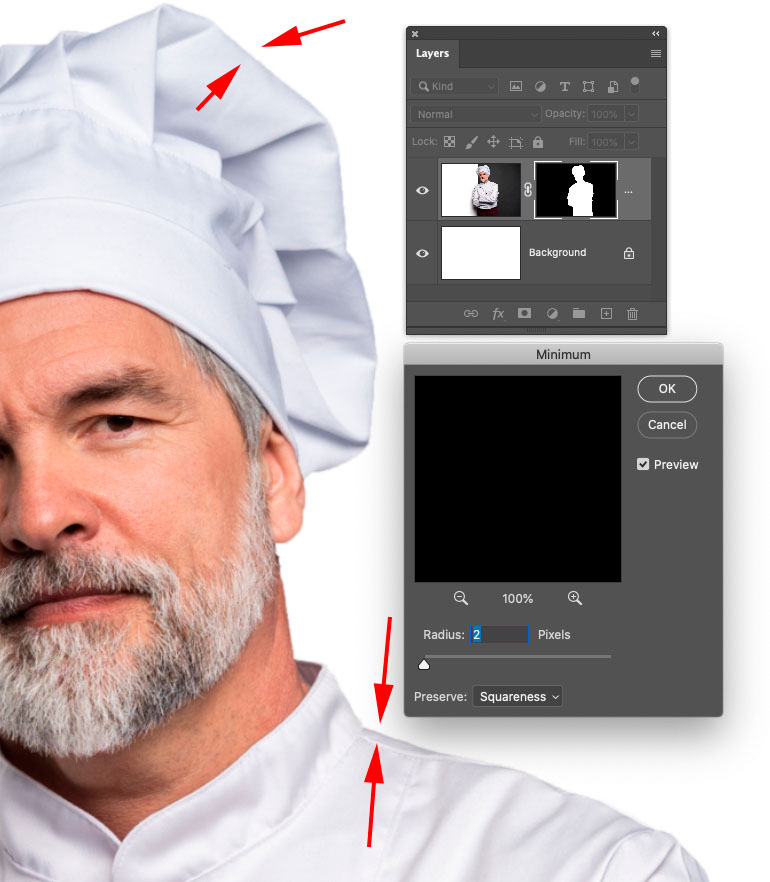
Method 3 (Selectively clean the edge in Photoshop)
The other methods are global, meaning all the edge is adjusted at once.
This 3rd method is a local method, so you can paint away your edges where you want. This is a good option when hair is part of the selection. The other 2 methods will make loose hair disappear, this will let you save it.
Step 1
Ctrl/Cmd + Click on the layer mask to load the selection.

Step 2
Choose Select>Modify>Contract
Contract Selection by 1 pixel
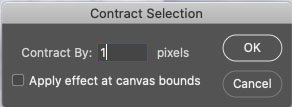
This will shrink the selection
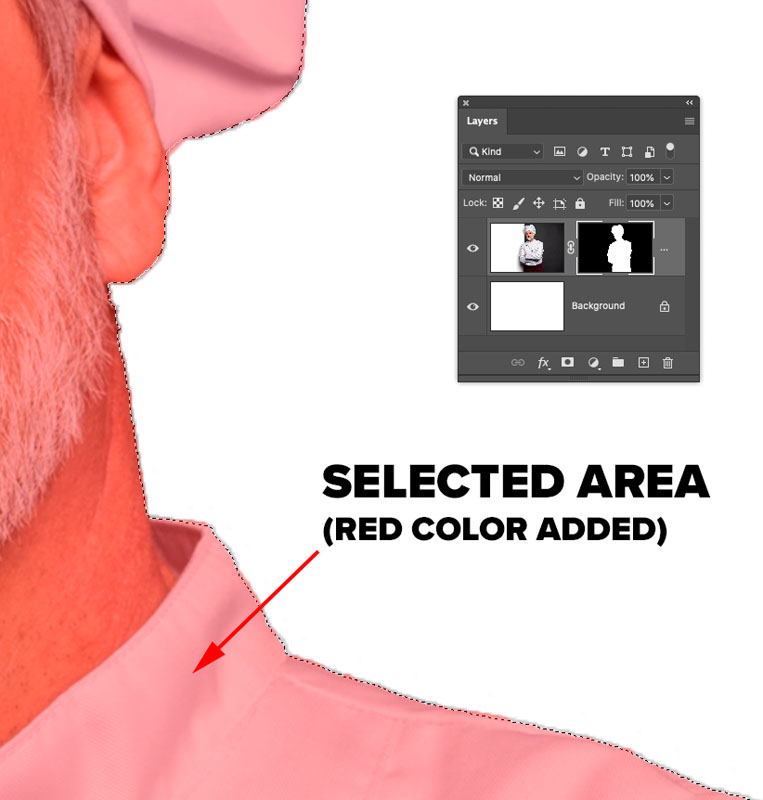
Step 3
Choose Select>Modify>Feather enter a setting of 1.
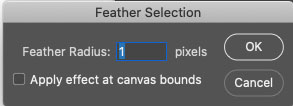
Step 4
Press Cmd/Ctrl+Shift+I to inverse the selection
Now everything outside the image is selected with a single pixel on the inside of the image edge.
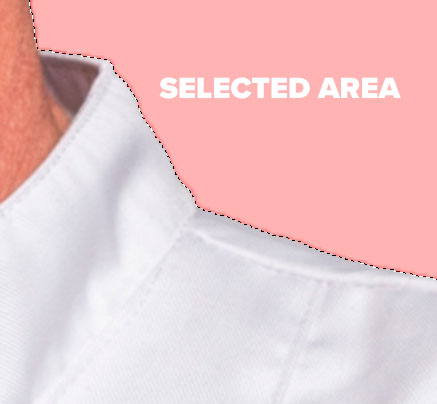
Step 5
Choose Black as the foreground color (Press D key)
Select the brush tool for the toolbox.
Choose a soft edge, 100% opacity and normal mode
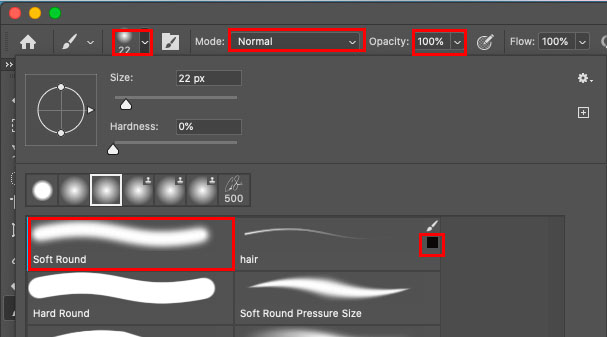
Step 6
Click on the layer mask
Press Cmd/Ctrl+H to hide the selection (On mac it might ask if you want to hide Photoshop or extras. Choose extras)
Pain on the edges and watch the edge halos disappear!
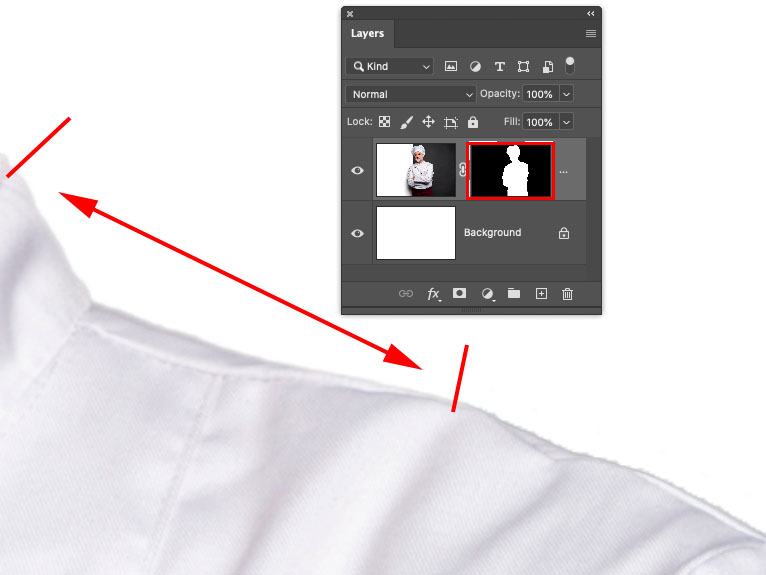
I hope you enjoyed this week’s tutorial and you are now able to make those edges look nice. Look around, there are a lot of useful tutorials here at the CAFE and I make a new one every week.
Great to see you here at the CAFE
Colin
PS Don’t forget to join our mailing list and follow me on Social Media>
(Ive been posting some fun Instagram and Facebook Stories lately)
You can get my free Layer Blending modes ebook here
PHOTOSHOP CC SELECTION SECRETS
NEW COURSE BY COLIN SMITH
Stop struggling with selections. Learn how to select and cut out anything from people, hair, trees, complex shapes and even transparency.
Discover how to get perfect edges, without halos and jaggies. Colin shows you exactly how in 18 lessons.
All the images are included for you to follow along.
You will be able to select and cut out anything: faster and cleaner.
MORE INFO HERE
The post 3 easy ways to remove edge fringes in Photoshop. Halo removal on cutout edges. appeared first on PhotoshopCAFE.
![[DEV]Schenectady Photographic Society](https://dev.spsphoto.org/wp-content/uploads/2020/03/newsitelogo5-e1584673483198.png)
