Here’s a question a friend texted me last week; he asked how he can email a photo from Lightroom mobile, so I thought I’d share the answer here today. Here goes:
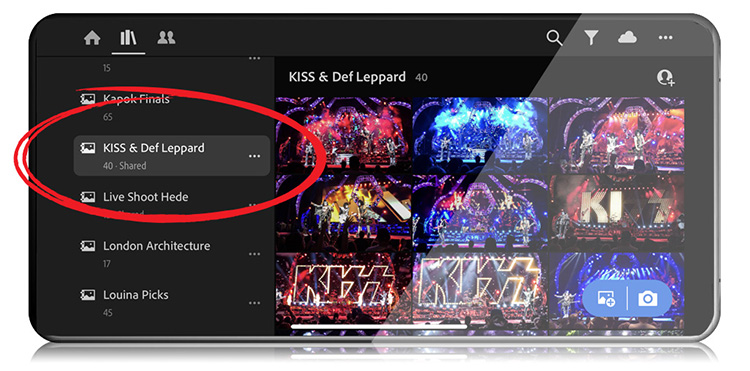
STEP ONE: Go to Lightroom on your mobile device and tap on the collection (
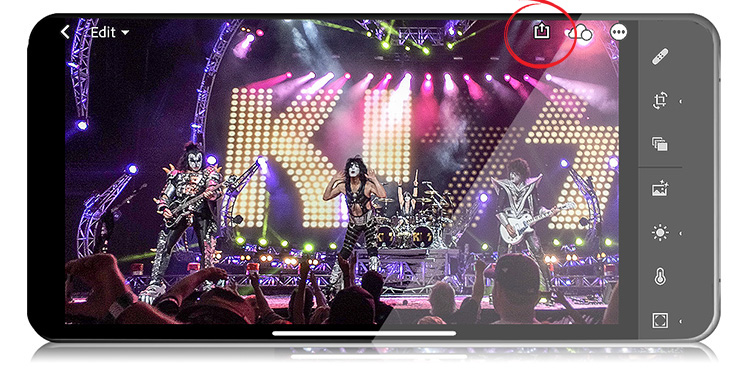
STEP TWO: Tap on the thumbnail of
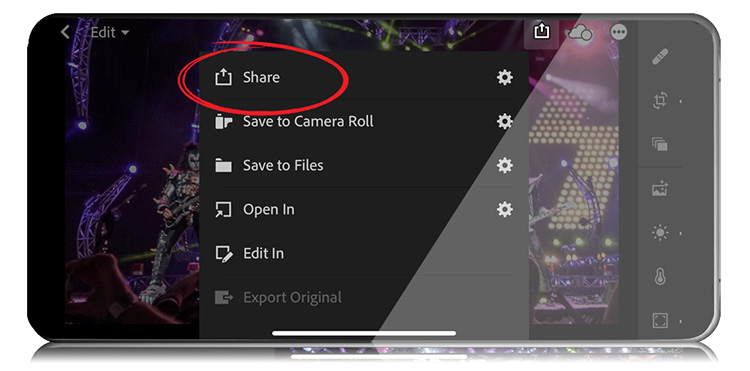
STEP THREE: This brings up a list of options that are actually beyond just sharing (which makes it interesting that they chose the Share icon to represent things like Editing the image in a different
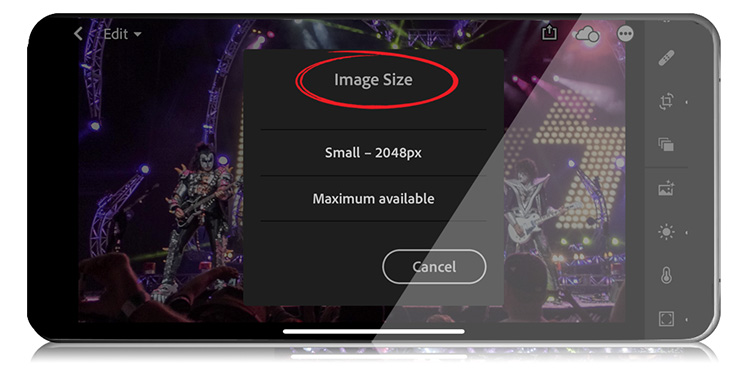
STEP FOUR: This brings up an image size dialog where you choose which size you want to share this image at — a smaller 2000+ pixel size (on the long edge), or the full resolution image. Tap on whichever you’d like.
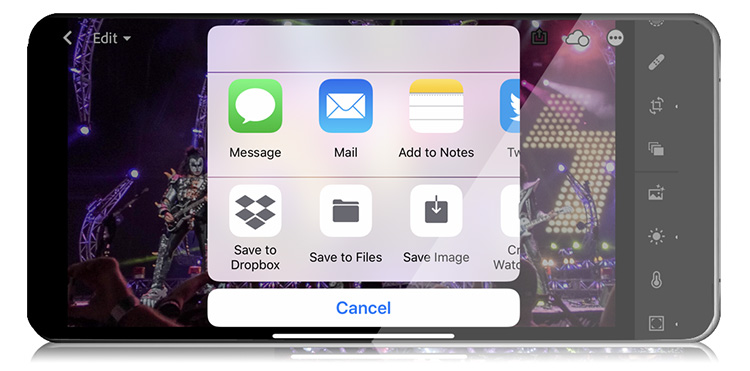
STEP FIVE: Once you choose your sharing size, up pops your phone’s choices for where you can share this image (text, email, dropbox, etc.). That’s all there is to it.
Hope you found that helpful.
Don’t forget tomorrow — my next “Lightroom in 60-Seconds” video tip.
I started this new series last Tuesday, and now every Tuesday I’m posting one of these video tips. Hope you’ll stop by and check it out tomorrow.
Today’s the last today to enter the Worldwide Photo Walk Photo Competition.
If you participated in the annual Worldwide Photo Walk, today’s the deadline to enter the photo contest. We have some pretty incredible prizes this year (thanks to Canon and Adobe and B&H Photo and Platypod and Skylum and more), so go enter right now.
Have a great Monday, everybody!
-Scott
P.S. I’m in Richmond on week from today with my new “Ultimate Photography Crash Course” full-day seminar, and this Thursday I’m in the Dallas/Ft. Worth area, so
The post How to Email or Text an Image from Lightroom Mobile appeared first on Lightroom Killer Tips.
![[DEV]Schenectady Photographic Society](https://dev.spsphoto.org/wp-content/uploads/2020/03/newsitelogo5-e1584673483198.png)