How to turn a photo of a person into a comic book in Photoshop
A really fun effect, is when we turn a photo into a comic book illustration. There are many different ways to do this and I have other alternative tutorials here at the CAFE. I saw the Spider-man Into the Spider-verse movie and liked the effect there. Here are really easy steps where you can get a similar result. Watch the video for detailed instructions and use the written steps for quick reference. Bookmark and share this tutorial!
The picture used come from Adobe Stock, you can grab it here.
► Become an Adobe Stock Contributor:
► 10 free images from Adobe Stock
How to turn a photo into a comic book illustration, easy written steps.
Step 1
Start with a photo that has a clean background, use this tutorial to clean up the background if you need to and replace it with a solid color.

Step 2
Duplicate the layer by pressing Cmd/Ctrl+J
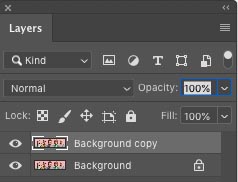
Step 3
Choose Filter>Other>High Pass
Adjust until you see an outline. 8.7 in this case.
Click Ok
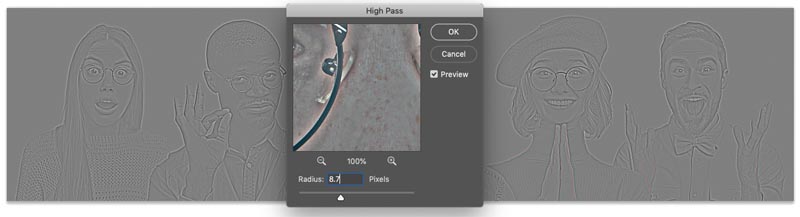
Step 4
Duplicate the Layer (Ctrl/Cmd+J)
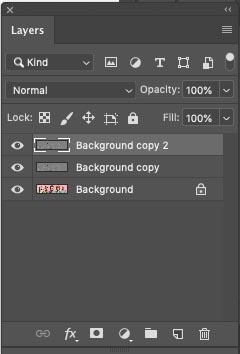
Step 5
Invert the top layer (Ctrl/Cmd+I)
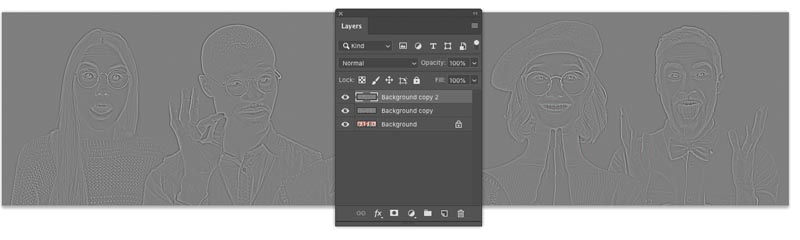
Step 6
Change to Divide Blending mode. You should see something that’s starting to look like pencil sketch. (Free Blending Mode ebook here– over 1,000,000 downloads so far!)
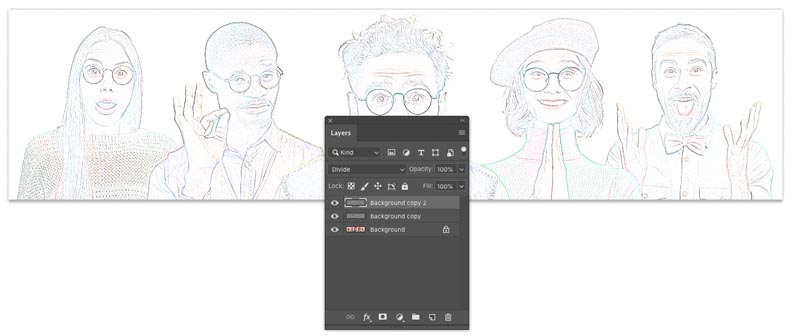
Step 7
Merge the 2 top layers. Here is how…
Hold Shift and click on the second layer, so that the 2 top layers are selected.
Press Cmd/Ctrl+E to Merge the 2 top layers.
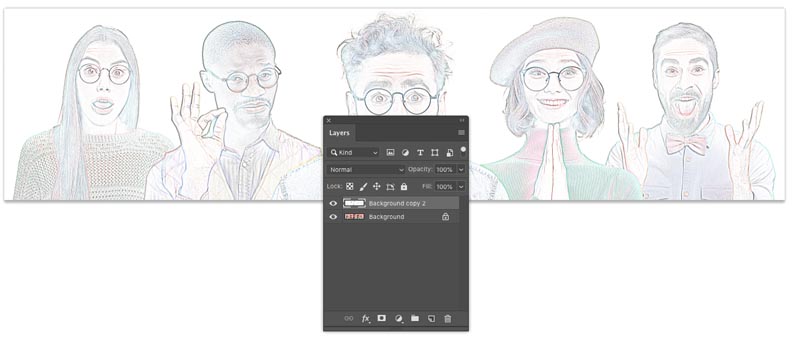
Step 8. Squeezing the details.
Press Cmd/Ctrl+L for Levels. (Or create a Levels adjustment layer)
Slide the black slider to the left until is hits the white area of the histogram (117)
Move the gray, mid tone slider to the right until the image looks like below. (.63)
Click ok
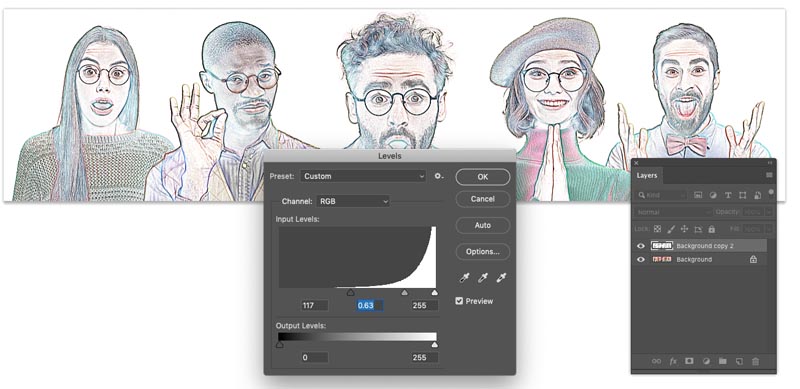
Step 9
Duplicate the background (Ctrl/Cmd+J) Drag the new duplicated layer to the top of the layers panel
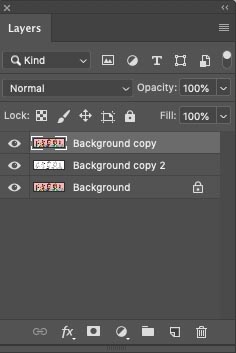
Step 10
Choose Filter>Blur>Surface Blur
I chose: Radius 15 / Threshold 39 (Your settings may vary if you are using different resolution images)
We are looking for a nice smooth look to the surface color and texture and still keeping outline detail.
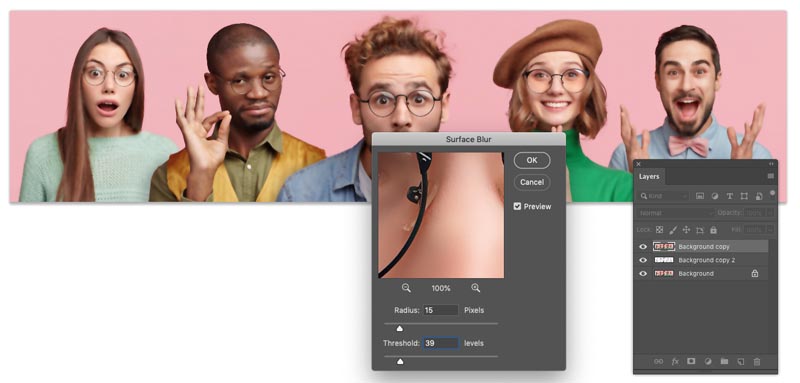
Step 11
Now we have options, depending on the result you want.
My preferred option is to choose Hard Light mode, by changing the where it says Normal in the Layers panel
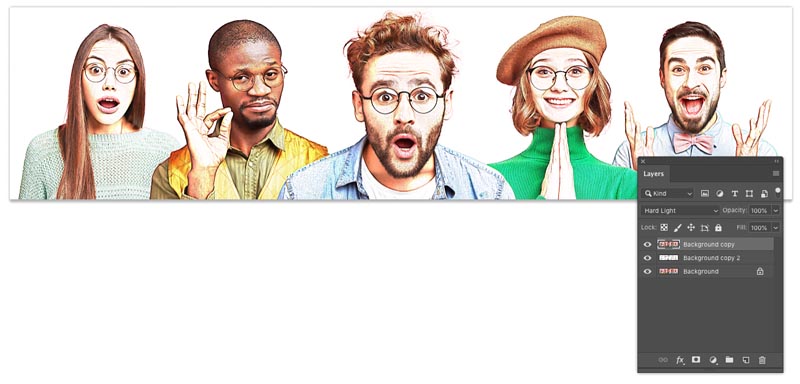
This is what it looks like in Linear Light mode
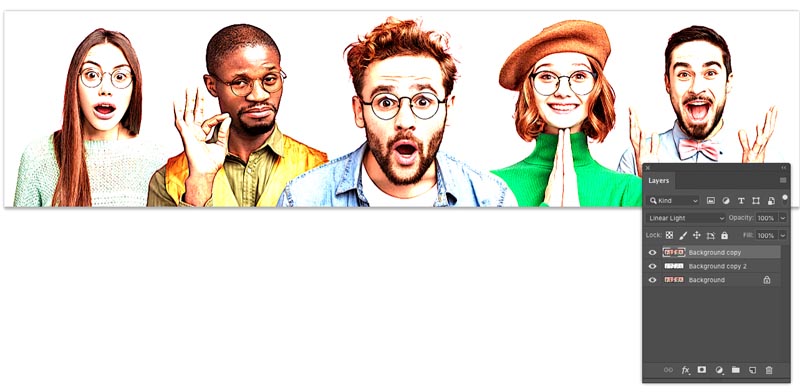
Optional Step: Variations of the style
If you like, you can adjust the opacity for a variation
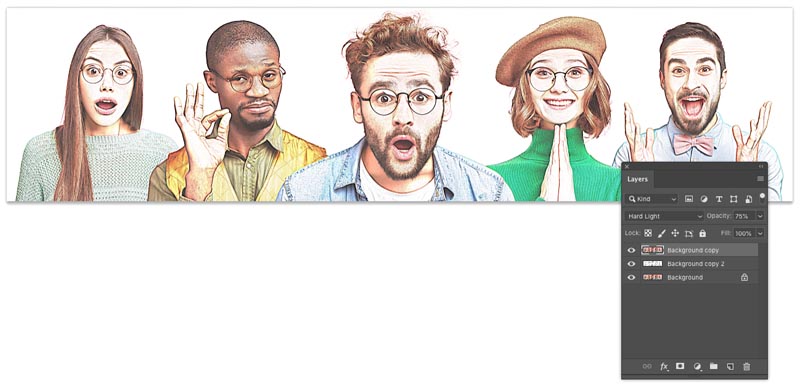
Also consider adding a Vibrance adjustment layer to boost the colors.
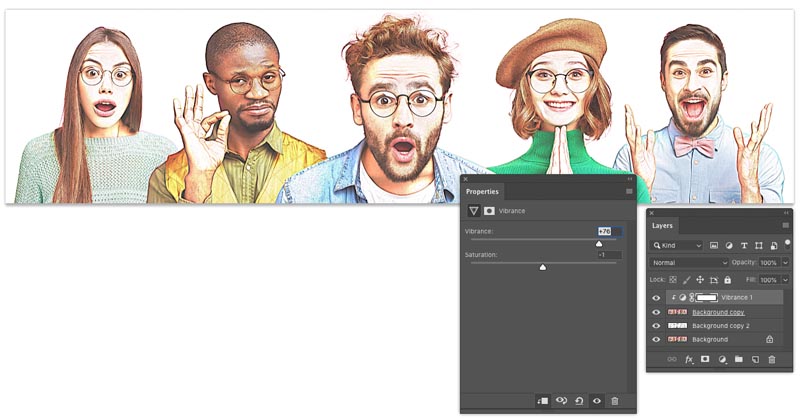
And, that’s it! I hope you enjoyed this weeks tutorial here at the CAFE!
Be in great company and join the CAFE crew for weekly tutorials, join the other 100,000 happy people on our mailing list. (no, the list is never for sale).
Drop a comment and see you next week!
Colin
PS, remember, create, don’t steal
Be social with Colin And PhotoshopCAFE
► INSTAGRAM:
► YOUTUBE
► FACEBOOK:
► TWITTER:
The post Turn photo into Comic Book Effect in Photoshop Tutorial Cartoon in Photoshop appeared first on PhotoshopCAFE.
![[DEV]Schenectady Photographic Society](https://dev.spsphoto.org/wp-content/uploads/2020/03/newsitelogo5-e1584673483198.png)